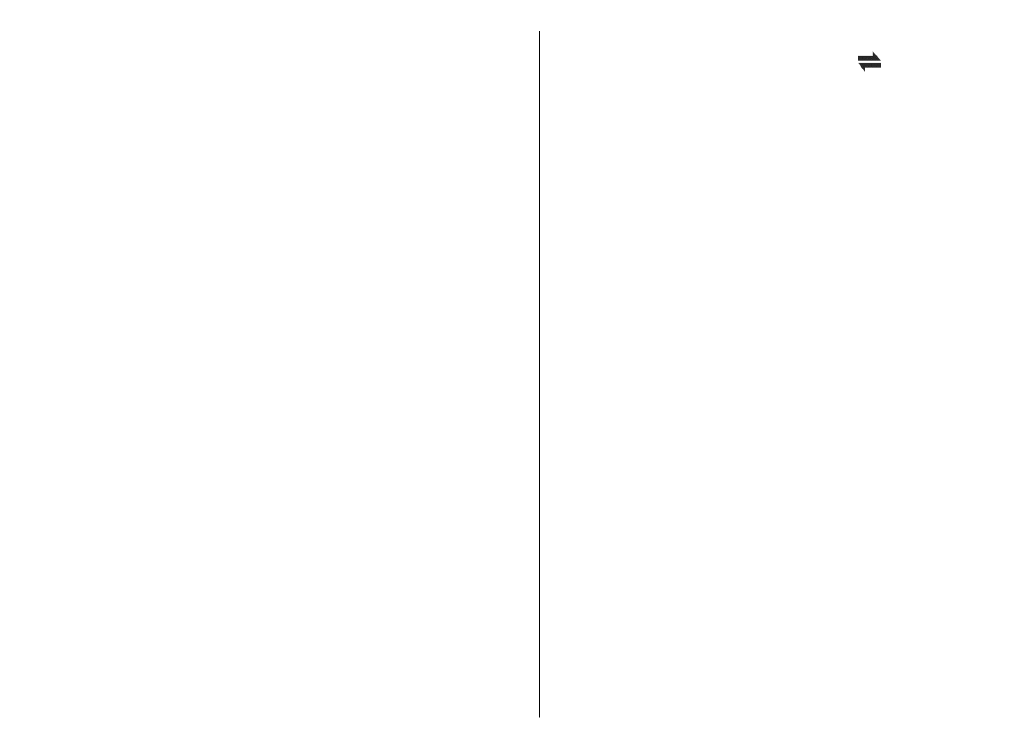
Packet data access points
Select
Menu
>
Ctrl. panel
>
Settings
and
Connection
>
Destinations
>
Access point
, and follow the instructions
on the display. Or, open one of the access point groups,
and select an access point marked with .
Use the instructions provided by your service provider to
edit the following:
•
Access point name
— The access point name is
provided by your service provider.
•
User name
— The user name may be needed to make
a data connection, and is usually provided by your
service provider.
•
Prompt password
— If you want to set the device to
ask for a password every time you log in to a server, or
if you do not want to save your password in the device,
select
Yes
.
•
Password
— A password may be needed to make a
data connection and is usually provided by your service
provider.
•
Authentication
— Select
Secure
to always send your
password encrypted or
Normal
to send your password
encrypted when possible.
•
Homepage
— Depending on the access point type you
are setting up, enter the web address or the address of
the multimedia message centre.
•
Use access point
— Select
After confirmation
to set
the device to ask for confirmation before the
connection using this access point is created, or
Automatically
to set the device to connect to the
destination using this access point automatically.
Select
Options
>
Advanced settings
and from the
following:
•
Network type
— Select the internet protocol type to
transfer data to and from your device. The other
settings depend on the selected network type.
118
Sett
ing
s
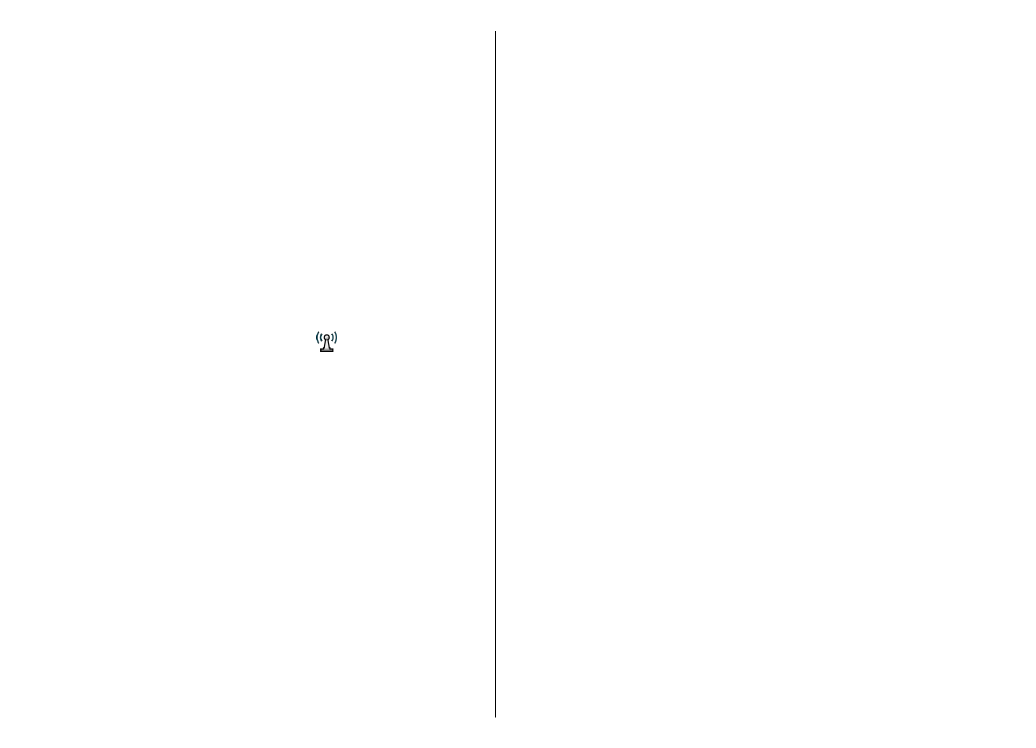
•
Phone IP address
(for IPv4 only) — Enter the IP address
of your device.
•
DNS addresses
— Enter the IP addresses of the primary
and secondary DNS servers, if required by your service
provider. To obtain these addresses, contact your
internet service provider.
•
Proxy server address
— Enter the address of the proxy
server.
•
Proxy port number
— Enter the port number of the
proxy server.