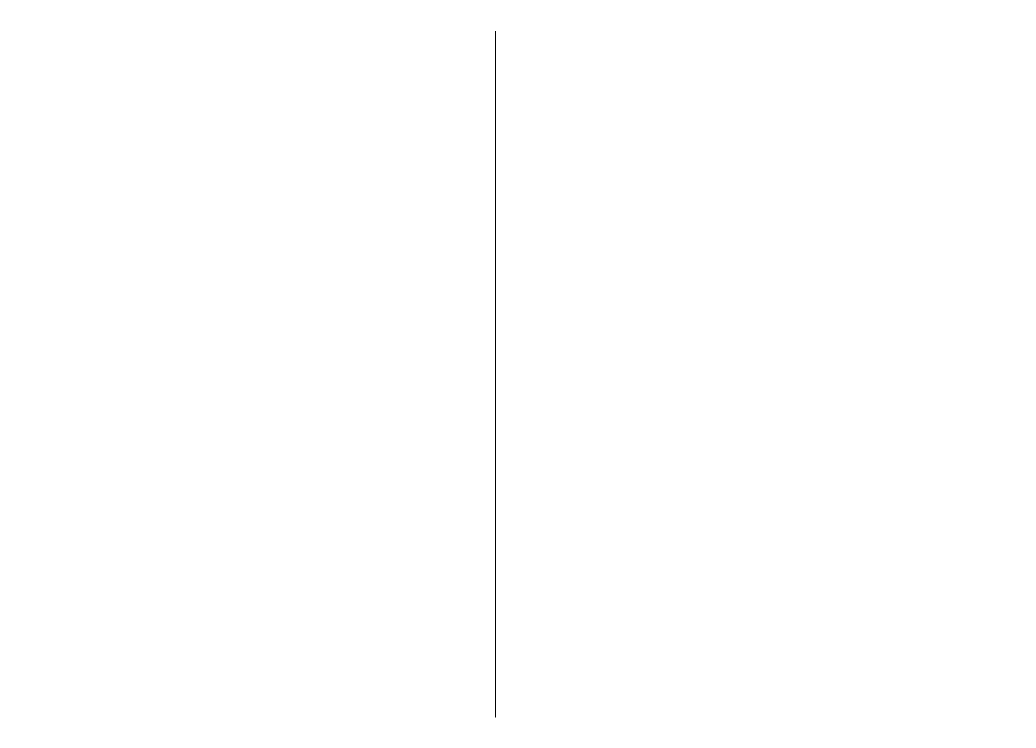
Create presentations
Select
Menu
>
Messaging
.
Creating multimedia presentations is not possible if
MMS
creation mode
is set to
Restricted
. To change the setting,
select
Options
>
Settings
>
Multimedia message
>
MMS creation mode
>
Free
or
Guided
.
1. To create a presentation, select
New message
>
Message
. The message type is changed to multimedia
message based on the inserted content.
2. In the To field, enter a recipient's number or e-mail
address, or press the scroll key to add a recipient from
the contacts list. If you enter more than one number or
e-mail address, separate them with a semicolon.
3. Select
Options
>
Insert content
>
Insert
presentation
and a presentation template. A
template may define which media objects you can
include in the presentation, where they appear, and
which effects are displayed between images and
slides.
4. Scroll to the text area, and enter the text.
5. To insert images, sound or video clips, or notes in your
presentation, scroll to the corresponding object area,
and select
Options
>
Insert
.
6. To add slides, select
Options
>
Insert
>
New slide
.
To select the background colour for the presentation and
background images for different slides, select
Options
>
Background settings
.
To set effects between images or slides, select
Options
>
Effect settings
.
To preview the presentation, select
Options
>
Preview
.
Multimedia presentations may only be viewed in
compatible devices that support presentations. They may
appear different in different devices.