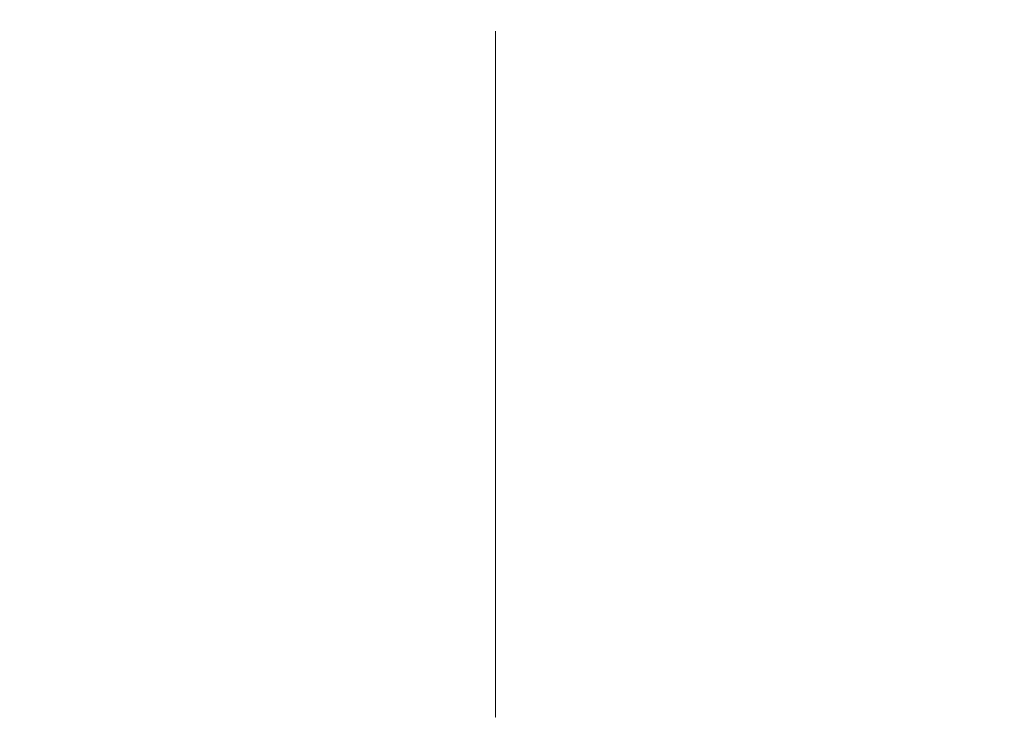
Crop image
To crop an image, select
Options
>
Apply effect
>
Crop
, and a predefined aspect ratio from the list. To crop
the image size manually, select
Manual
.
If you select
Manual
, a cross appears in the upper left
corner of the image. Use the scroll key to select the area
to crop, and select
Set
. Another cross appears in the lower
right corner. Again select the area to be cropped. To adjust
the first selected area, select
Back
. The selected areas form
a rectangle that forms the cropped image.
If you select a predefined aspect ratio, select the upper left
corner of the area to be cropped. To resize the highlighted
area, use the scroll key. To freeze the selected area, press
the scroll key. To move the area within the picture, use the
scroll key. To select the area to be cropped, press the scroll
key.