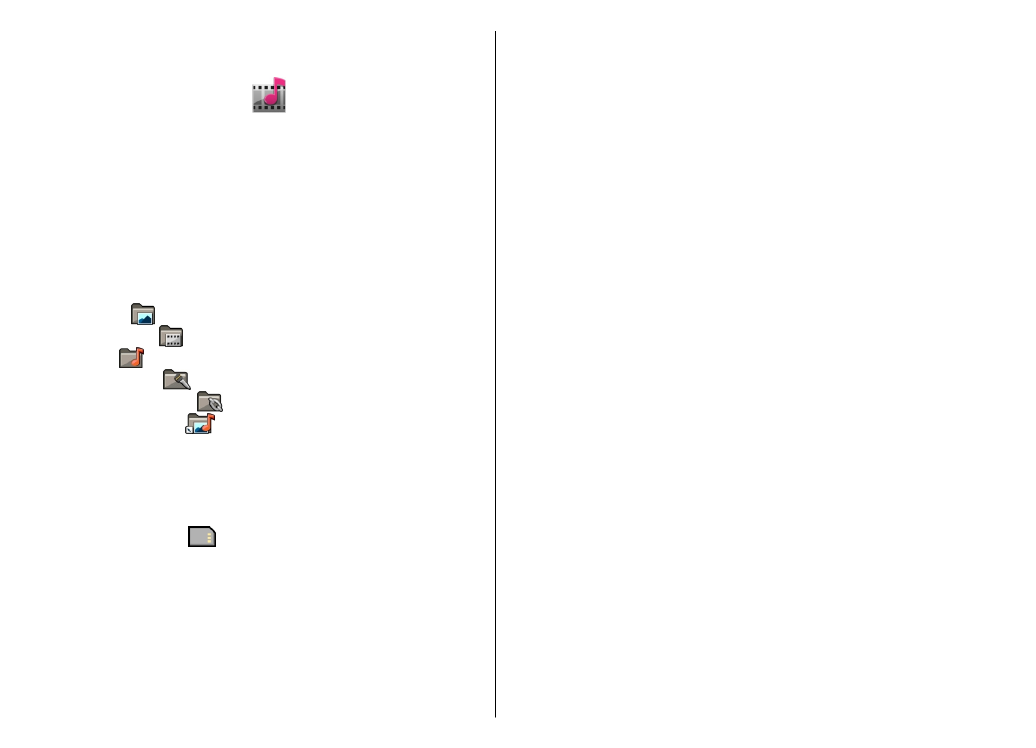
Presentations
— View presentations.
You can browse and open folders and copy and move items
to folders. You can also create albums and copy and add
items to albums.
Files stored on your compatible memory card (if inserted)
are indicated with
.
To open a file, select the file from the list. Video clips and
streaming links open and play in Video centre, and music
and sound clips in Music player.
To copy or move files to another memory location, select
a file,
Options
>
Move and copy
, and the appropriate
option.
Sound clips
Select
Menu
>
Media
>
Gallery
and
Sound clips
.
This folder contains all the sound clips you have
downloaded from the web. The sound clips created with
the Recorder application with MMS optimised or normal
quality settings are also saved in this folder, but the sound
clips created with high quality settings are stored in the
Music player application.
To listen to a sound file, select the file from the list.
To rewind or fast-forward, scroll left or right.
To download sounds, select
Downld. sounds
.
Streaming links
Select
Menu
>
Media
>
Gallery
and
Streaming links
.
To open a streaming link, select the link from the list.
To add a new streaming link, select
Options
>
New
link
.
Presentations
Select
Menu
>
Media
>
Gallery
.
With presentations, you can view scalable vector graphics
(SVG) and flash files (SWF), such as cartoons and maps. SVG
images maintain their appearance when printed or
viewed with different screen sizes and resolutions.
To view files, select
Presentations
. Go to an image, and
select
Options
>
Play
. To pause playing, select
Options
>
Pause
.
87
Media
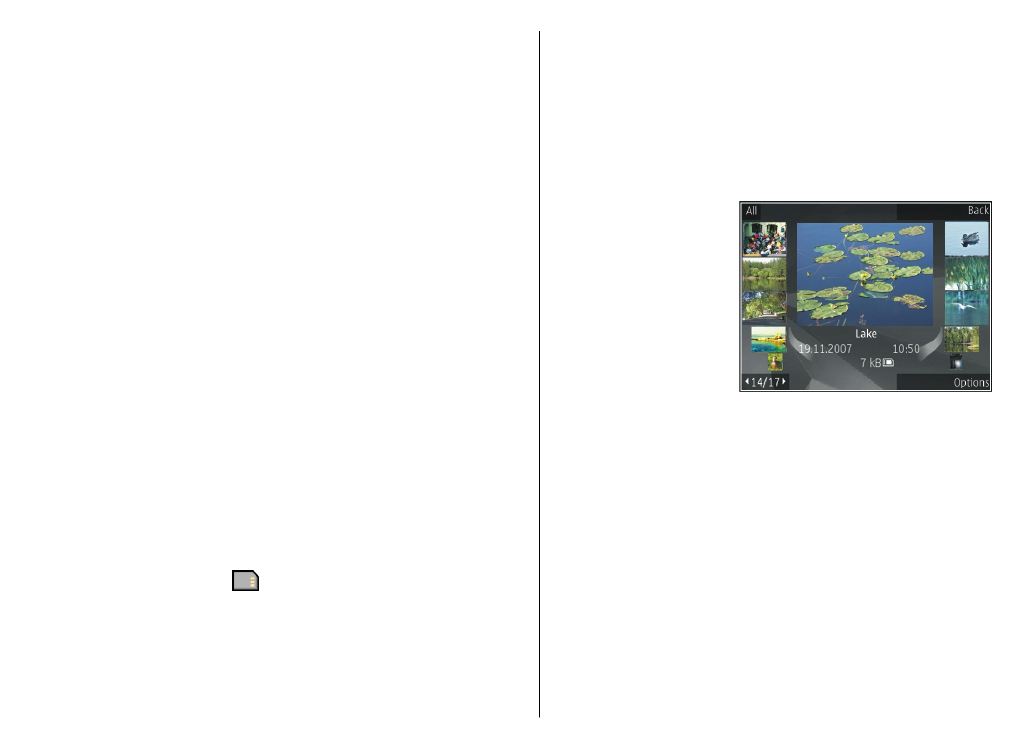
To zoom in, press 5. To zoom out, press 0.
To rotate the image 90 degrees clockwise or
anticlockwise, press 1 or 3, respectively. To rotate the
image 45 degrees, press 7 or 9.
To switch between full and normal screen mode, press *.