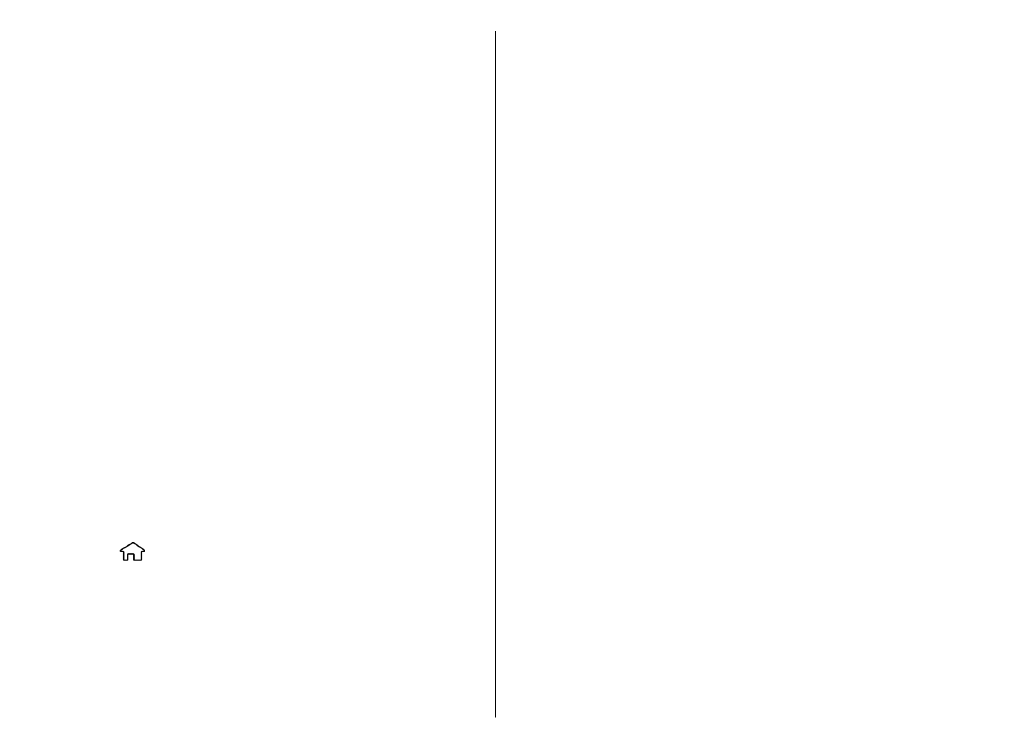
Share live video or video clips
During an active voice call, select
Options
>
Share
video
.
1. To share live video during the call, select
Live video
.
To share a video clip, select
Video clip
and the clip you
want to share.
You may need to convert the video clip into a suitable
format to be able to share it. If your device notifies you
that the video clip must be converted, select
OK
. Your
device must have a video editor for the conversion to
work.
2. If the recipient has several SIP addresses or phone
numbers including the country code saved in the
contacts list, select the desired address or number. If
the SIP address or phone number of the recipient is not
available, enter the address or number of the recipient
including the country code, and select
OK
to send the
invitation. Your device sends the invitation to the SIP
address.
35
Ma
ke ca
lls
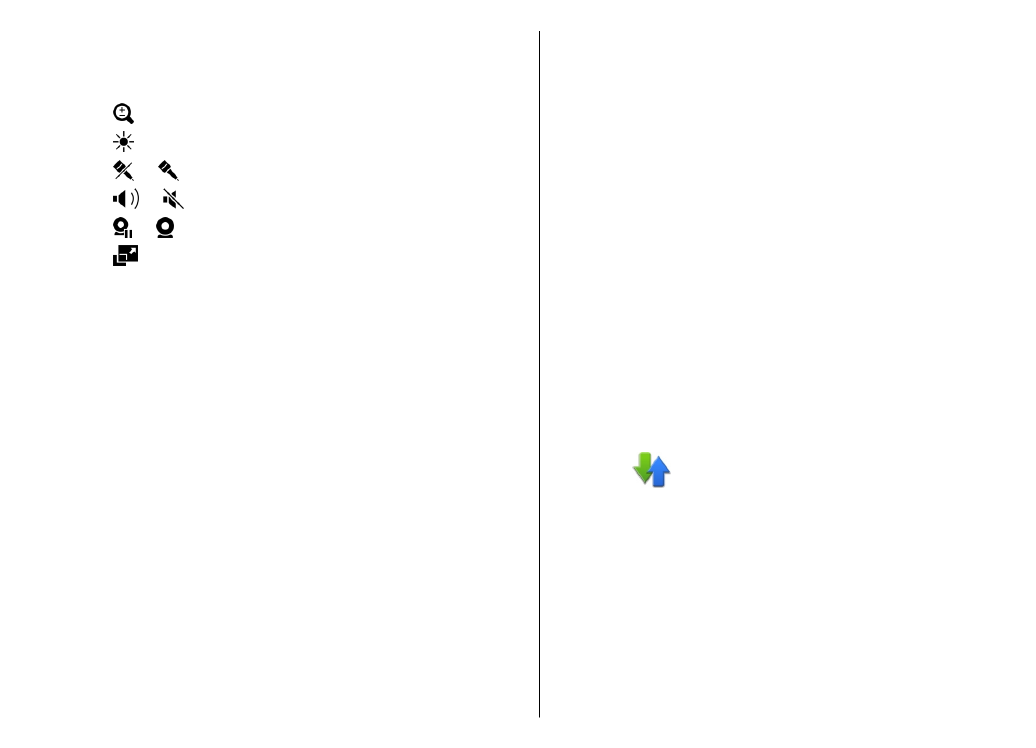
Sharing begins automatically when the recipient
accepts the invitation.
Options during video sharing
Zoom the video (available for sender only).
Adjust the brightness (available for sender only).
or Mute or unmute the microphone.
or Turn the loudspeaker on and off.
or Pause and resume video sharing.
Switch to full screen mode (available for receiver
only).
3. To end the sharing session, select
Stop
. To end the
voice call, press the end key. When you end the call,
video sharing also ends.
To save the live video you shared, select
Yes
when
prompted. The device notifies you of the memory location
of the saved video. To define the preferred memory
location, select
Menu
>
Ctrl. panel
>
Settings
and
Connection
>
Video sharing
>
Preferred saving
memory
.
If you access other applications while you are sharing a
video clip, the sharing is paused. To return to the video
sharing view, and to continue sharing, in the home screen,
select
Options
>
Continue
.