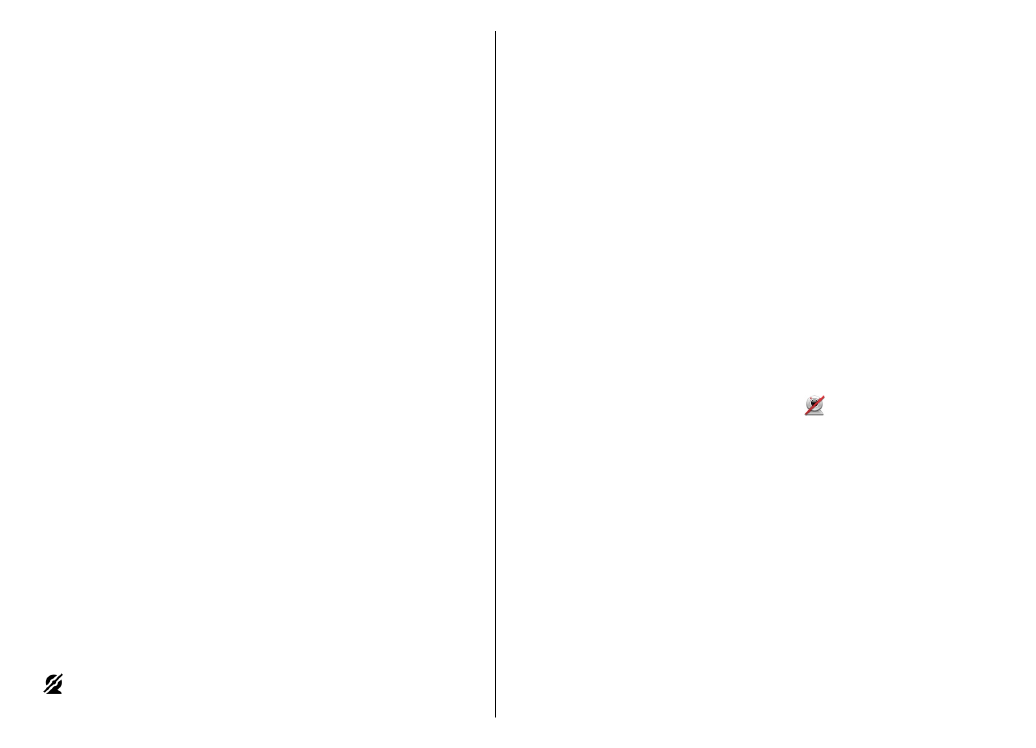
Options during a video
call
To change between showing video or hearing only sound,
select
Options
>
Enable
, or
Disable
and the desired
option.
33
Ma
ke ca
lls
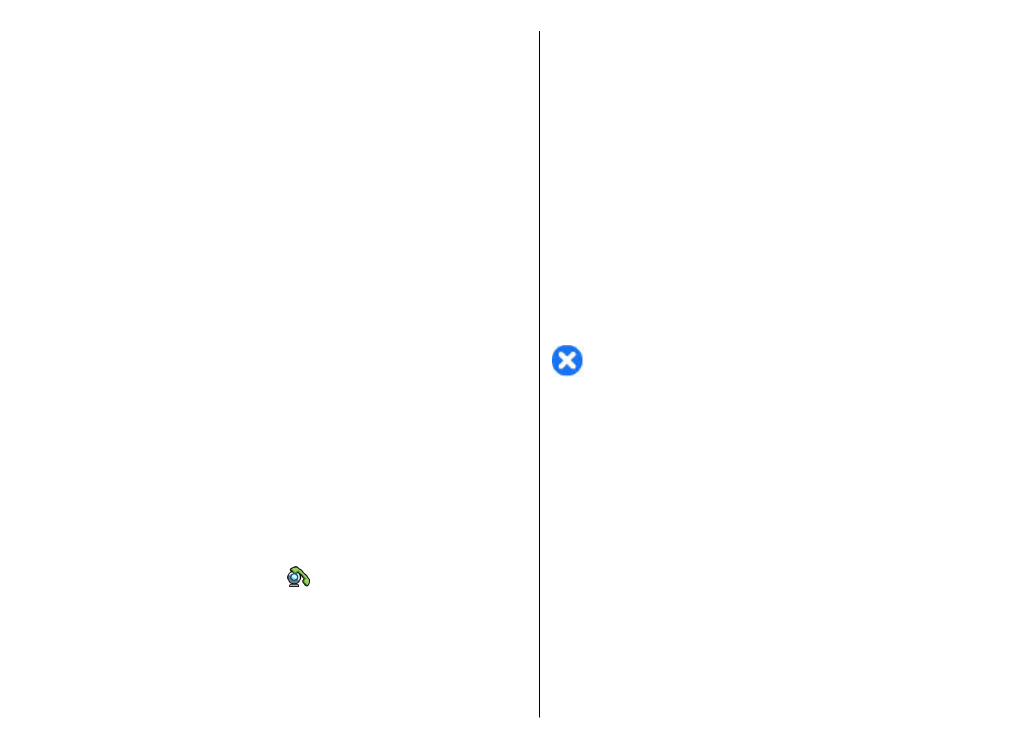
To use the main camera to send video, select
Options
>
Use main camera
. To switch back to the secondary
camera, select
Options
>
Use secondary camera
.
To take a snapshot of the video you are sending, select
Options
>
Send snapshot
. Video sending is paused and
the snapshot is shown to the recipient. The snapshot is not
saved. Press
Cancel
to resume sending video.
To zoom your image in or out, select
Options
>
Zoom
.
To route the audio to a compatible headset with Bluetooth
connectivity attached to your device, select
Options
>
Activate handsfree
. To route the audio back to the
loudspeaker of your device, select
Options
>
Activate
handset
.
To change the video quality, select
Options
>
Video
preference
.
Normal quality
is framerate 10 fps. Use
Clearer detail
for small, static details. Use
Smoother
motion
for moving images.
To adjust the volume during a video call, use the volume
key on the side of the device.