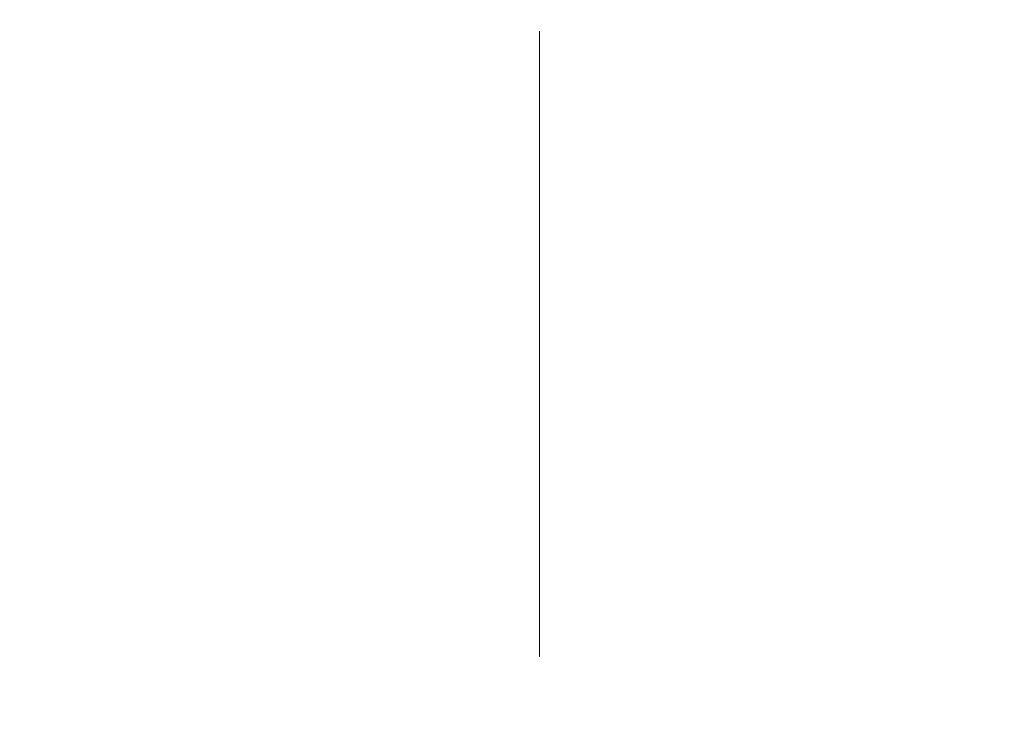
Web settings
Select
Menu
>
Web
and
Options
>
Settings
and from
the following:
General settings
•
Access point
— Change the default access point. Some
or all access points may be preset for your device by
your service provider. You may not be able to change,
create, edit, or remove them.
•
Homepage
— Define the homepage.
•
Mini map
— Turn Mini Map on or off. Mini Map helps
with web page navigation.
•
History list
— If you select
On
, while browsing, to see
a list of the pages you have visited during the current
session, select
Back
.
•
Web address suffix
— Enter a web address suffix that
the device uses by default when you enter a web
address in the Go to field (for example, .com or .org).
•
Security warnings
— Hide or show security
notifications.
•
Java/ECMA script
— Enable or disable the use of
scripts.
•
Java/ECMA script errors
— Select whether you want
to receive script notifications.
Page settings
•
Load content
— Select whether you want to load
images and other objects while browsing. If you select
Text only
, to load images or objects later during
browsing, select
Options
>
Display options
>
Load
images
.
•
Default encoding
— If text characters are not shown
correctly, you can select another encoding according to
the language for the current page.
•
Block pop-ups
— Allow or block automatic opening of
different pop-ups while browsing.
•
Automatic reload
— Select whether you want the web
pages to be refreshed automatically while browsing.
•
Font size
— Define the font size that is used for web
pages.
Privacy settings
•
Recently visited pages
— Enable or disable automatic
bookmark collecting. If you want to continue saving the
addresses of the visited web pages into the
Recently
visited pages
folder, but hide the folder from the
bookmarks view, select
Hide folder
.
•
Form data saving
— Select whether you want the
password data or data you enter on different forms on
a web page to be saved and used the next time you
open the page.
•
Cookies
— Enable or disable the receiving and sending
of cookies.
Web feed settings
•
Acc. point for auto-update
— Select the desired
access point for updating. This option is only available
when
Automatic updates
is active.
•
Update when roaming
— Select whether you want
the web feeds to be updated automatically when
roaming.
62
In
te
rn
et