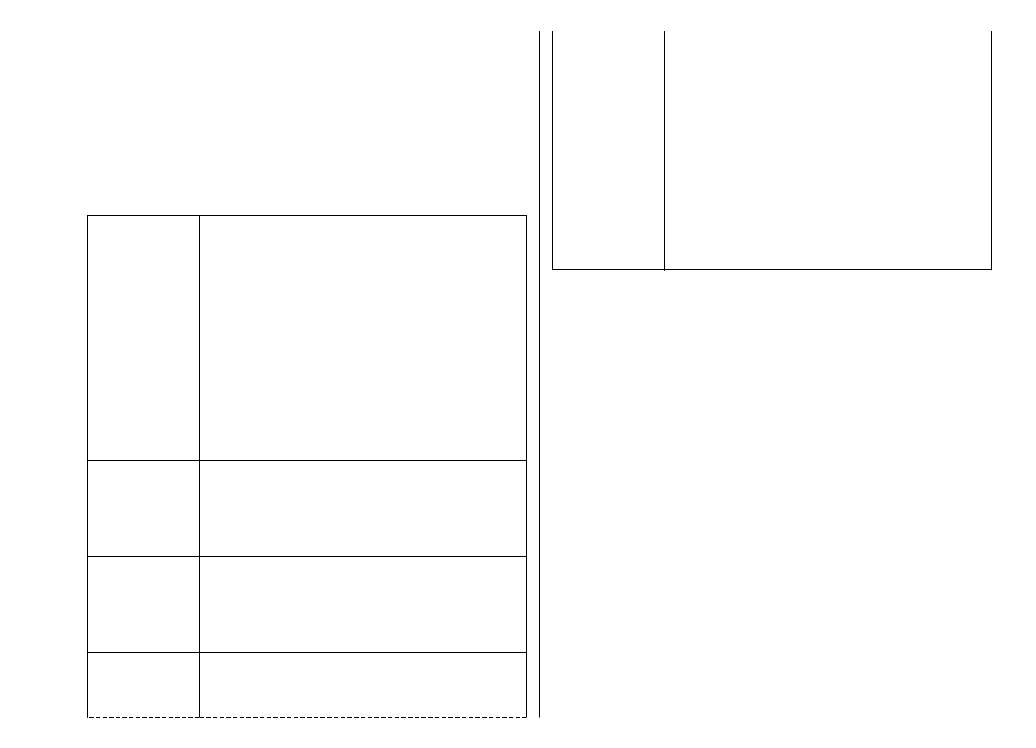
Prolong battery life
Many features in your device increase the demand on
battery power and reduce the battery lifetime. To save
battery power, note the following:
• Features that use Bluetooth technology, or allowing
such features to run in the background while using
other features, increase the demand on battery power.
Deactivate Bluetooth technology when you do not need
it.
• Features that use wireless LAN (WLAN), or allowing such
features to run in the background while using other
features, increase the demand on battery power. WLAN
on your Nokia device deactivates when you are not
trying to connect, not connected to an access point, or
not scanning for available networks. To further reduce
battery consumption, you can specify that your device
does not scan, or scans less often, for available
networks in the background.
12
Find help
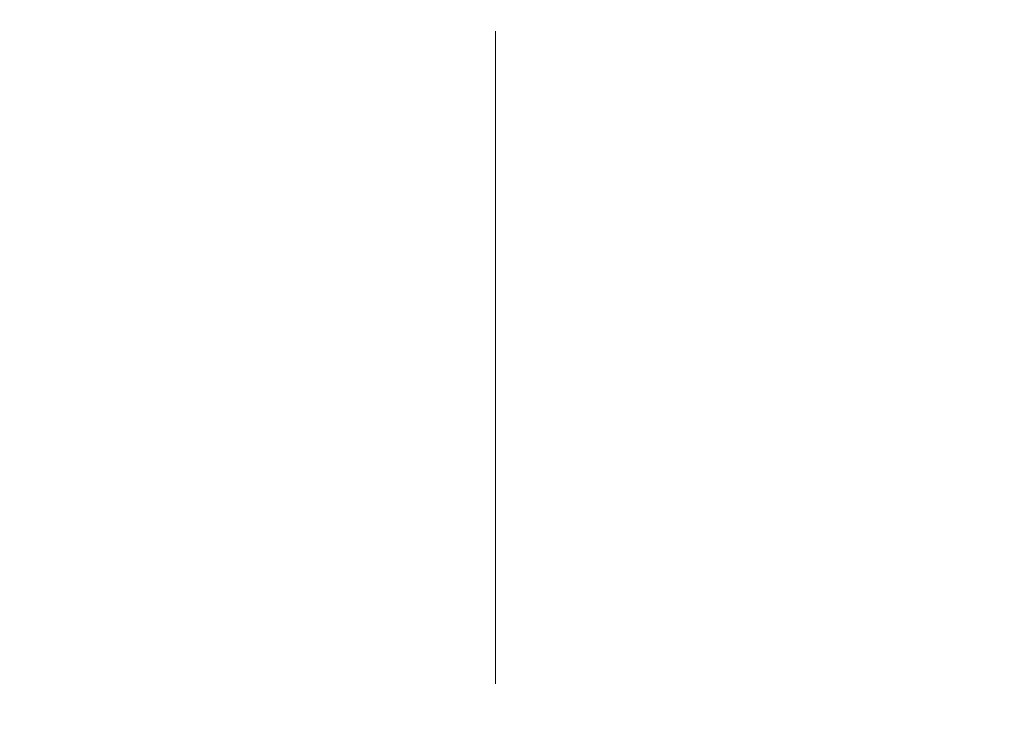
• If you have set
Packet data connection
to
When
available
in connection settings, and there is no packet
data coverage (GPRS), the device periodically tries to
establish a packet data connection. To prolong the
operating time of your device, select
Menu
>
Ctrl.
panel
>
Settings
and
Connection
>
Packet data
>
Packet data connection
>
When needed
.
• The Maps application downloads new map information
when you scroll to new areas on the map, which
increases the demand on battery power. You can
prevent the automatic download of new maps.
• If the signal strength of the cellular network varies
much in your area, your device must scan for the
available network repeatedly. This increases the
demand on battery power.
If the network mode is set to dual mode in the network
settings, the device searches for the 3G network. You
can set the device to use only the GSM network. To use
only the GSM network, select
Menu
>
Ctrl. panel
>
Settings
and
Phone
>
Network
>
Network mode
>
GSM
.
• The backlight of the display increases the demand on
battery power. In the display settings, you can change
the length of the time-out period after which the
backlight is switched off. Select
Menu
>
Ctrl. panel
>
Settings
and
General
>
Personalisation
>
Display
>
Light time-out
. To adjust the light sensor
that observes lighting conditions and adjusts the
display brightness, in the display settings, select
Light
sensor
.
• To save power, activate the power save mode. Press the
power key, and select
Activate power saving
. To
deactivate it, press the power key, and select
Deactivate power saving
. You may not be able to
change the settings of certain applications when the
power save mode is activated.